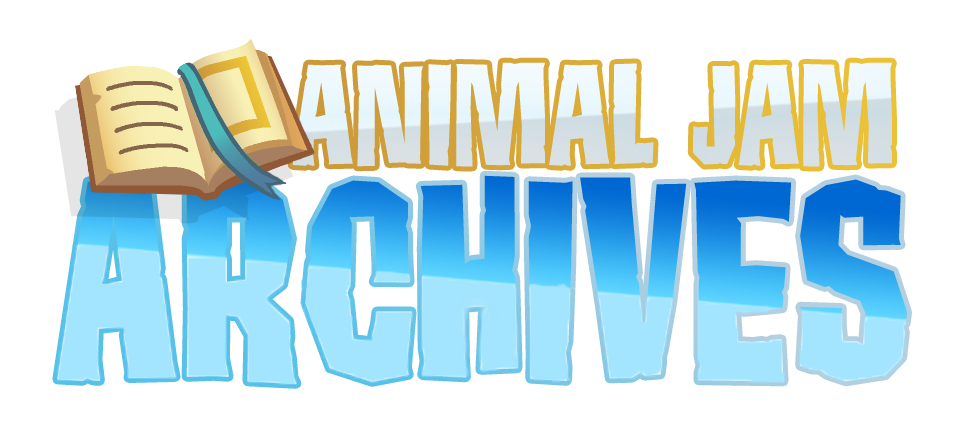Why hello there everyone! Fashion here with a tutorial! In this tutorial, I will be showing you how to create a stunning Animal Jam styled art right on your mobile device!
The only app that you will need for this tutorial is IbisPaint X (This app is available for both Android and IOS and it’s also free to use.) Anyway, let’s get started:
Step 1: Find an animal that you would like to make an edit from, you can find many animal assets on our website. Just go to the menu, go to assets and tap on Animals, from there you can choose from a variety of different animals. For this tutorial, I’m going to use a fox.
Step 2: Open IbisPaint X on your device. Go to My Gallery, tap on the blue plus button at the bottom-left corner. From there, tap on Import Picture and choose your animal asset.
Step 3: You can also import a reference image of the animal you’re making an edit from by going to the white layer icon at the bottom-right corner. From there, tap on the white camera icon and select the image you want to import. If you want to move the image you tap on the white paintbrush icon at the bottom-left corner and tap on the transform icon which has four white arrows on it. Now you can move the image around.
Step 4: Tap on the white paintbrush icon at the bottom-left corner, then tap on the white magic wand icon and select a part of your animal. After that, tap on the white magic wand icon again and tap on the eyedropper icon.
Step 5: Drag the eyedropper icon to your reference image. Tap on the paintbrush icon and tap on the brush, choose a brush that you would like to use (I used the digital pen brush) Once you’ve chosen a brush, tap on the icon that looks like two inverted triangles. Now you can paint your animal in any color you want.
Step 6: Once you’ve painted your animal with the colors you’ve chosen, you can put items on your animal. You can also find these assets on our website by going to Menu, then go into assets and then on Rare Item Mondays. You can choose from a variety of items to use on your animal edit.
Step 7: Once you find the item that you want to use, you can open up any background removing apps on your device. For this tutorial, I will demonstrate how to remove the background of an asset in IbisPaint X. Just import the asset you want to remove the background from and select the magic wand. Now select the background of the asset and go to the eraser tool, from there you can erase the background of your asset.
Step 8: Once you’ve removed the background from your asset, you can change the color of your asset by repeating steps 3-5. Once you’re done, you can save the asset as a png by tapping on the white arrow in the bottom-right corner and by pressing on the “Save as a transparent png” option.
Step 9: Now you can go back to your animal asset and add the item assets you just made. Once you’re done, you can save your edit as a png.
Here's my final result!
Have fun :)
*Please note this article and art was all done by Fashion and her talents. All credits go to hers. Cuteypie simply uploaded this for her. Jam On!